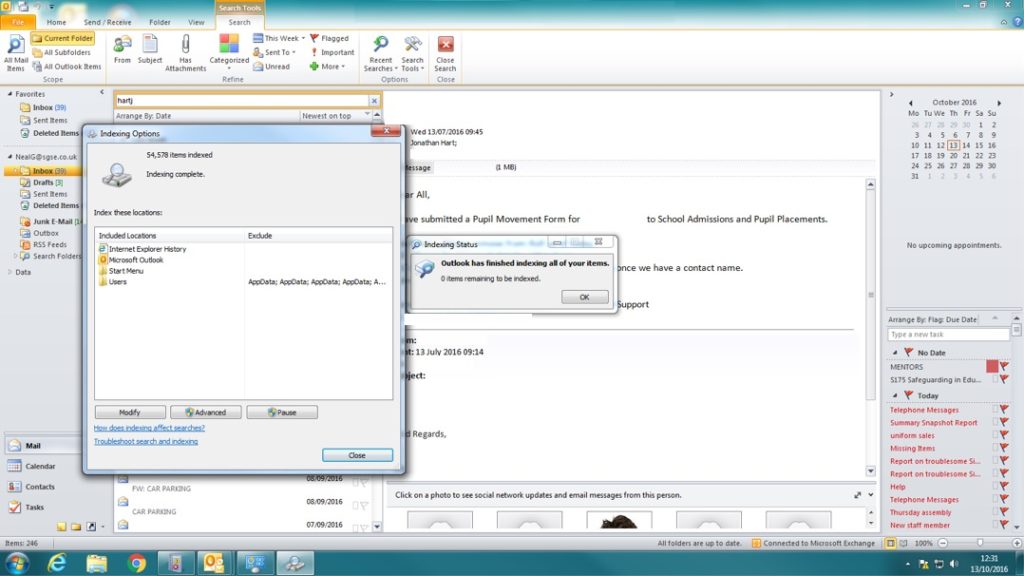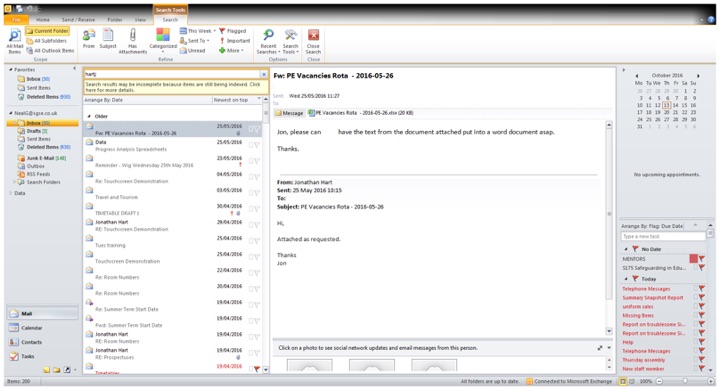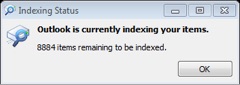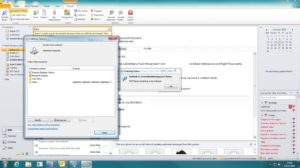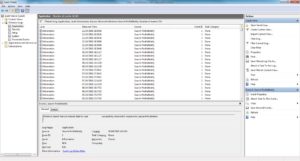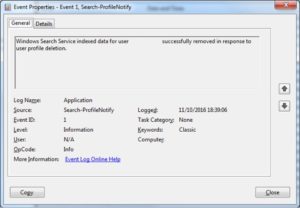One of the longest standing problems happening where I work is that Outlook would forget the search index whenever some staff members would logoff, meaning they had to wait before they could search all of their inbox. For other staff it would keep it and they would be able to get results instantly. While it’s been happening to various staff members, this time it happened to the headmaster who needed an email urgently, so it was time to finally figure out what could be causing it. To jump to the solution and skip my rambling, click here.
The message that would come up when a user who had recently logged on and tried to do a search in Outlook is as shown below:
|
1 |
Search results may be incomplete because items are still being indexed. Click here for more details. |
If the message is clicked on, it shows a window with the amount of items needing to be indexed and when opening up the indexing options from Control Panel, it shows that indexing of the items is happening too.
After a bit of searching on the Internet and looking in Event viewer for things appearing when users logged off, I found items with a source of ‘Search-ProfileNotify‘ and an event ID of ‘1‘ (thanks for the unique number, Microsoft). Filtering the event logs for this event source, I came across a lot of events triggered every time the user logged off. Clicking on one of the items gave the message:
|
1 |
Windows Search Service indexed data for user '<domain>\<username>' successfully removed in response to user profile deletion. |
Having a search on the Internet for the event message gave me a few resources of people having the same problems, and a search for the event ID and source had a similar result. The thing that was similar to both of these questions were ‘User Profile Disks‘ and, while we weren’t using them as it was Outlook on a physical computer, it did give me a place to look as we use roaming profiles.
Solution
Looking through the group policies we had in place for the users that did have the problems and those that didn’t, I noticed that the option for ‘Delete cached copies of roaming profiles‘ was enabled.
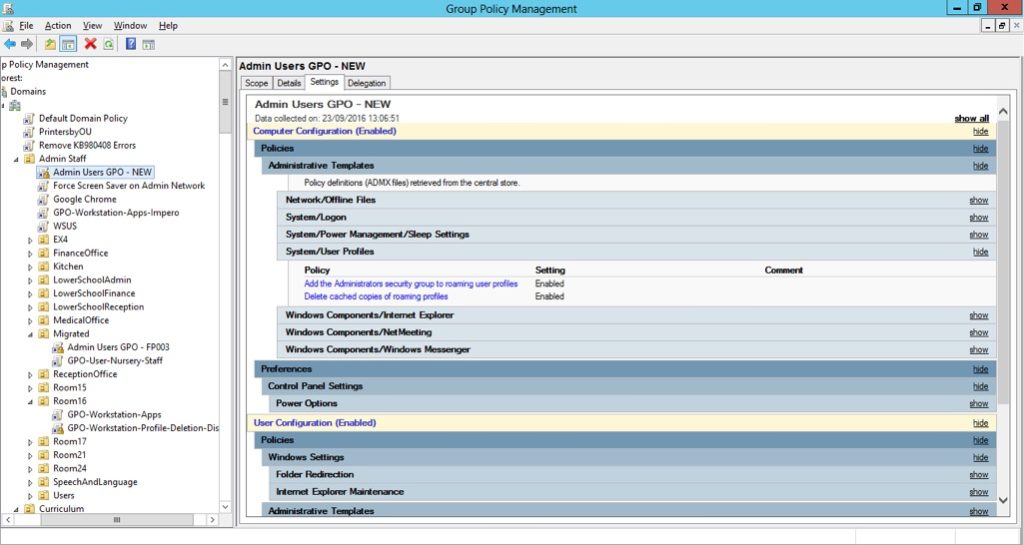
As group policy is full of double negatives, I changed the option to disabled and restarted the users computer.

Once the computer had restarted, I checked the event logs again and didn’t find any instance of the previous messages since the policy came into effect. Therefore, for me, changing this option solved the problems for the users.
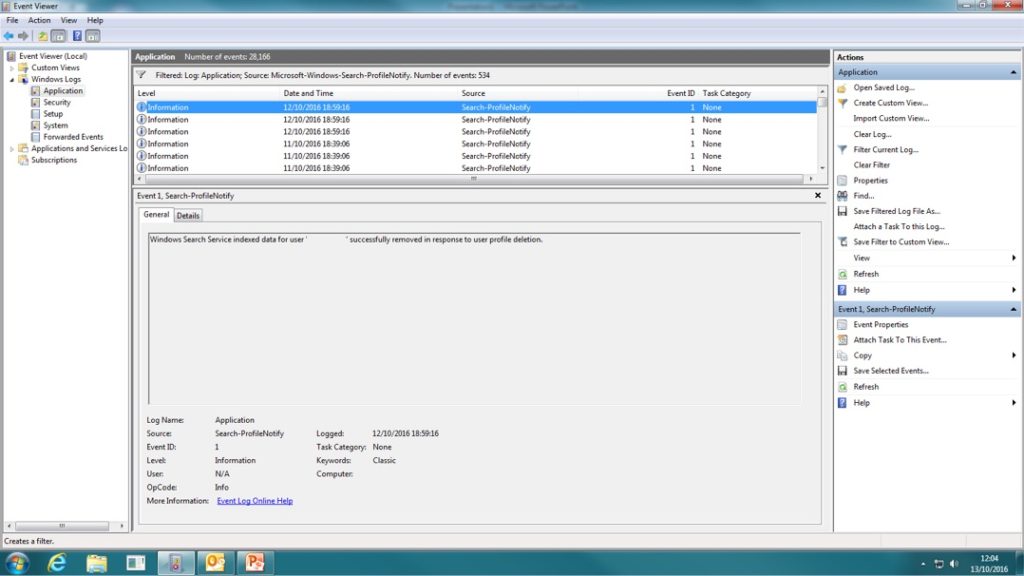
All that was left to do now was to let the search index build again on the computer and the user would be able to search as soon as they log on.